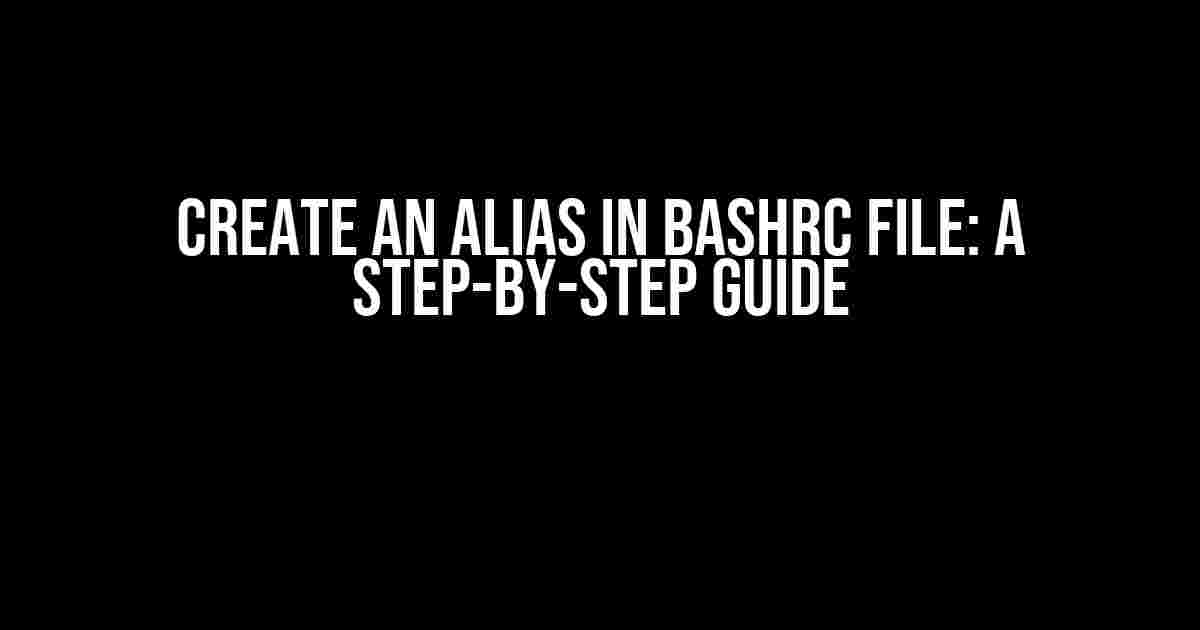Are you tired of typing the same long commands over and over again in your terminal? Do you want to simplify your workflow and boost your productivity? Look no further! In this article, we’ll show you how to create an alias in the bashrc file, a powerful technique that will revolutionize the way you interact with your command line.
What is an Alias?
An alias is a shortcut for a command or a set of commands that you use frequently. It allows you to assign a short name to a longer command, making it easier to remember and type. In other words, an alias is a substitute name for a command that you can use instead of the original command.
Why Use Aliases?
-
Saves time: Aliases save you time by reducing the amount of typing you need to do. No more retyping the same long commands over and over again!
-
Improves readability: Aliases make your commands more readable by replacing complex syntax with a simple and easy-to-remember name.
-
Enhances productivity: With aliases, you can focus on more important tasks instead of wasting time on repetitive typing.
What is the Bashrc File?
The bashrc file is a configuration file for the bash shell. It’s a text file that contains a list of commands and settings that are executed every time you start a new terminal session. The bashrc file is usually located in your home directory and is named `.bashrc` (note the dot at the beginning).
Why Use the Bashrc File for Aliases?
The bashrc file is the perfect place to store your aliases because it’s loaded every time you start a new terminal session. This means that your aliases will be available to you every time you open a new terminal window.
Creating an Alias in the Bashrc File
Now that we’ve covered the basics, let’s dive into the step-by-step process of creating an alias in the bashrc file.
Step 1: Open the Bashrc File
To open the bashrc file, you’ll need to use a text editor. You can use any text editor you like, but we’ll use `nano` in this example.
nano ~/.bashrc
This will open the bashrc file in the nano editor.
Step 2: Add the Alias
Once you’ve opened the bashrc file, add the following line at the end of the file:
alias ll='ls -l'
This will create an alias called `ll` that will execute the command `ls -l`. You can replace `ll` with any name you like, and `ls -l` with any command you want to alias.
Step 3: Save and Close
Save the changes to the bashrc file by pressing `Ctrl+X`, then `Y`, and finally `Enter`. This will save the changes and close the editor.
Step 4: Reload the Bashrc File
To reload the bashrc file and apply the changes, type:
source ~/.bashrc
This will reload the bashrc file and make the alias available to you.
Testing the Alias
Now that we’ve created the alias, let’s test it out!
ll
This should execute the command `ls -l` and display the output in the terminal.
Examples of Aliases
Here are some examples of aliases you can create:
| Alias | Command |
|---|---|
| ll | ls -l |
| cd.. | cd .. |
| gf | git fetch |
| gs | git status |
| ga | git add . |
| gc | git commit -m “ |
Best Practices for Aliases
Here are some best practices to keep in mind when creating aliases:
-
Keep it short and sweet: Choose a short and memorable name for your alias.
-
Make it descriptive: Choose a name that describes what the alias does.
-
Avoid conflicts: Make sure your alias doesn’t conflict with an existing command or alias.
-
Document it: Document your aliases in a comment above the alias definition.
Conclusion
Creating an alias in the bashrc file is a simple yet powerful technique that can save you time and improve your productivity. By following the steps outlined in this article, you can create your own aliases and start streamlining your workflow.
Remember to keep your aliases short, descriptive, and conflict-free, and to document them in your bashrc file.
Happy aliasing!
Here are 5 questions and answers about creating an alias in a bashrc file, written in a creative voice and tone:
Frequently Asked Questions
Get ready to level up your terminal game with these FAQs about creating an alias in your bashrc file!
What is a bashrc file, and why do I need to create an alias in it?
Ah, newbie question! A bashrc file is a shell configuration file that is loaded every time you start a new terminal session. Creating an alias in it allows you to define a shortcut for a command or a series of commands, making your life easier and more efficient. Think of it like creating a custom hotkey for your favorite terminal action!
How do I open and edit my bashrc file?
Easy peasy! You can open your bashrc file in any text editor using the command `nano ~/.bashrc` (or `vim` if you’re feeling fancy). This will open the file in edit mode, where you can add your new alias. Don’t forget to save and close the file when you’re done – and don’t worry if it looks like gibberish, you’re about to make it more awesome!
What’s the format for creating an alias in my bashrc file?
The format is simple: `alias =’‘`. For example, if you want to create an alias called `ll` that lists all files and directories in a long format, you would add the line `alias ll=’ls -l’` to your bashrc file. Boom! Now you can type `ll` instead of `ls -l` – talk about saving keystrokes!
Do I need to restart my terminal for the alias to take effect?
Nope! You can simply run the command `source ~/.bashrc` to reload the bashrc file and apply the new alias. This will update your terminal session without requiring a full restart. Now, go ahead and test that new alias – it’s ready to rock!
Can I create multiple aliases in my bashrc file?
Absolutely! You can add as many aliases as you want, one per line, in your bashrc file. This way, you can customize your terminal experience to your heart’s content. Just remember to keep your aliases organized and easy to understand – you don’t want to end up with a messy file that’s harder to navigate than a jungle!