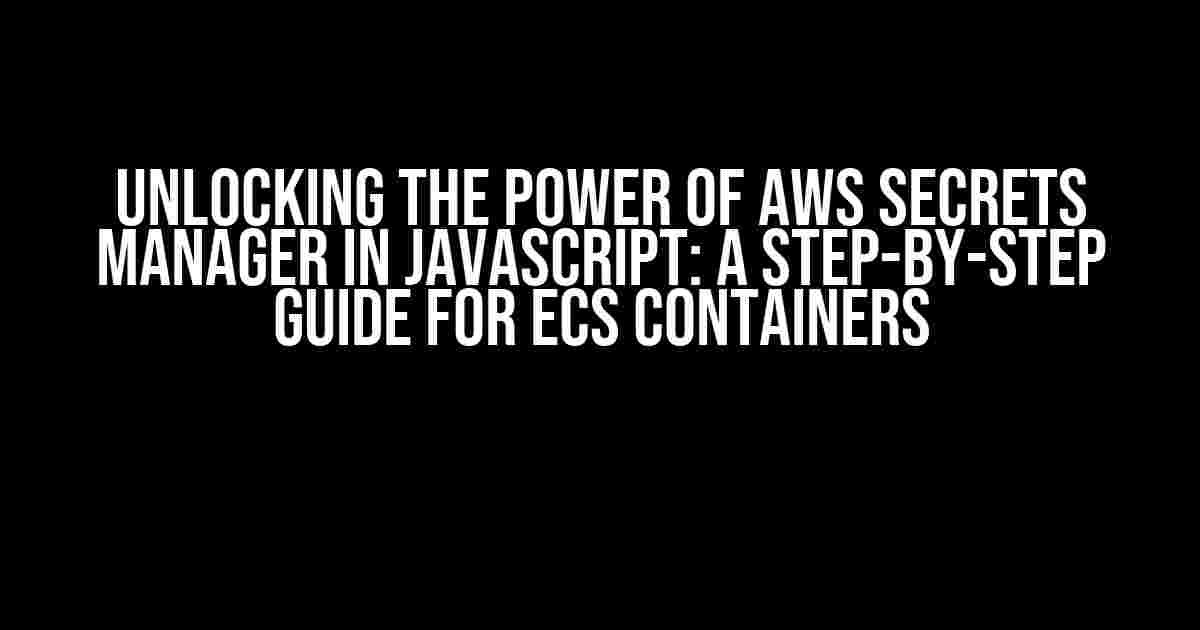AWS Secrets Manager is an amazing tool for securely storing and managing sensitive data such as database credentials, API keys, and encryption keys. However, using it with JavaScript applications hosted on ECS containers can seem daunting, especially for those new to the world of cloud computing. Fear not, dear reader! This article will walk you through the entire process of setting up and using AWS Secrets Manager in your JavaScript file, hosted on an ECS container.
What is AWS Secrets Manager?
AWS Secrets Manager is a fully managed service that makes it easy to rotate, manage, and retrieve database credentials, API keys, and other sensitive data used by your applications and services. It provides a secure way to store and manage sensitive data, eliminating the need to hardcode sensitive data in your applications or store them in plaintext files.
Benefits of Using AWS Secrets Manager
- Secure storage: AWS Secrets Manager stores sensitive data securely, using encryption and access controls.
- Rotation and updating: Secrets Manager can automatically rotate and update sensitive data, reducing the risk of data breaches.
- Centralized management: Secrets Manager provides a single, centralized location for managing sensitive data across multiple applications and services.
- Integration with AWS services: Secrets Manager integrates seamlessly with other AWS services, such as Amazon RDS, Amazon Redshift, and AWS Lambda.
Setting Up AWS Secrets Manager
Before we dive into using AWS Secrets Manager with our JavaScript application, we need to set it up. Follow these steps:
- Log in to your AWS Management Console and navigate to the AWS Secrets Manager dashboard.
- Click on “Store a new secret” and enter the required information, such as the secret name, description, and sensitive data (e.g., database credentials).
- Choose the encryption key to use for encrypting the secret. You can either use the default AWS-managed key or create a custom key.
- Click “Store secret” to save the secret.
- Note the ARN (Amazon Resource Name) of the secret, as we’ll need it later.
Creating an ECS Container and JavaScript Application
Next, let’s create an ECS container and a simple JavaScript application. For this example, we’ll use Node.js and Express.js.
Create a new file called `Dockerfile` with the following content:
FROM node:14 WORKDIR /app COPY package*.json ./ RUN npm install COPY . . RUN npm run build EXPOSE 8080 CMD [ "node", "server.js" ]
Create a new file called `server.js` with the following content:
const express = require('express');
const app = express();
app.get('/', (req, res) => {
res.send('Hello from ECS container!');
});
app.listen(8080, () => {
console.log('Server listening on port 8080');
});
Create a new file called `package.json` with the following content:
{
"name": "ecs-example",
"version": "1.0.0",
"dependencies": {
"express": "^4.17.1"
}
}
Build the Docker image by running the following command:
docker build -t my-ecs-image .
Push the image to your Docker Hub account by running the following command:
docker tag my-ecs-image:latest <your-docker-hub-username>/my-ecs-image:latest docker push <your-docker-hub-username>/my-ecs-image:latest
Using AWS Secrets Manager with JavaScript on ECS Container
Now that we have our ECS container and JavaScript application set up, let’s use AWS Secrets Manager to store and retrieve our sensitive data.
Installing the AWS SDK for JavaScript
First, we need to install the AWS SDK for JavaScript using npm:
npm install aws-sdk
Importing the AWS SDK and Creating an AWS Secrets Manager Client
In our `server.js` file, add the following code to import the AWS SDK and create an AWS Secrets Manager client:
const AWS = require('aws-sdk');
const secretsManager = new AWS.SecretsManager({ region: 'your-region' });
Replace `’your-region’` with the region where your AWS Secrets Manager secret is stored.
Retrieving Secrets from AWS Secrets Manager
Next, we’ll use the `secretsManager` client to retrieve our secret from AWS Secrets Manager. Add the following code to your `server.js` file:
const secretName = 'your-secret-name';
const getSecretValue = async () => {
try {
const data = await secretsManager.getSecretValue({ SecretId: secretName }).promise();
const secret = data.SecretString;
console.log(`Retrieved secret: ${secret}`);
return secret;
} catch (err) {
console.error(`Error retrieving secret: ${err}`);
throw err;
}
};
Replace `’your-secret-name’` with the name of your AWS Secrets Manager secret.
Using the Retrieved Secret in Your Application
Now that we’ve retrieved our secret, we can use it in our application. For example, let’s say we want to connect to a database using the retrieved secret:
const db = require('mysql');
const getSecretValue = async () => {
// ...
};
getSecretValue().then((secret) => {
const dbConfig = {
host: 'your-db-host',
user: 'your-db-username',
password: secret,
database: 'your-db-name',
};
const connection = db.createConnection(dbConfig);
connection.connect((err) => {
if (err) {
console.error(`Error connecting to database: ${err}`);
} else {
console.log('Connected to database successfully!');
}
});
});
Replace the placeholders with your actual database credentials and configuration.
Conclusion
In this article, we’ve learned how to use AWS Secrets Manager with a JavaScript application hosted on an ECS container. We’ve covered setting up AWS Secrets Manager, creating an ECS container and JavaScript application, and using the AWS SDK for JavaScript to retrieve and use sensitive data in our application.
By following these steps, you can securely store and manage sensitive data in your JavaScript applications, and eliminate the risk of data breaches caused by hardcoded or plaintext sensitive data.
Remember to rotate and update your secrets regularly to ensure maximum security and compliance with regulatory requirements.
| Best Practices | Description |
|---|---|
| Rotate secrets regularly | Use AWS Secrets Manager to rotate and update sensitive data regularly to reduce the risk of data breaches. |
| Use secure storage | Use AWS Secrets Manager to store sensitive data securely, rather than hardcoding or storing in plaintext files. |
| Limit access | Use IAM roles and permissions to limit access to sensitive data and secrets to only those who need it. |
By following these best practices and using AWS Secrets Manager with your JavaScript applications, you can ensure the security and integrity of your sensitive data.
Here are 5 Questions and Answers about “How to use AWS Secrets Manager in a JavaScript file hosted on ECS container”:
Frequently Asked Questions
If you’re struggling to integrate AWS Secrets Manager with your JavaScript file hosted on ECS container, don’t worry! We’ve got you covered. Check out these frequently asked questions and get your secrets managed in no time!
How do I set up AWS Secrets Manager with my ECS container?
To set up AWS Secrets Manager with your ECS container, you need to create an IAM role that can access the Secrets Manager. Then, create a secret in the Secrets Manager and store the ARN of the secret as an environment variable in your ECS container. Finally, install the AWS SDK in your JavaScript file and use the SDK to retrieve the secret from the Secrets Manager.
How do I authenticate with AWS Secrets Manager from my JavaScript file?
To authenticate with AWS Secrets Manager from your JavaScript file, you need to use the AWS SDK to assume the IAM role that has access to the Secrets Manager. You can do this by creating an instance of the AWS SDK and calling the `assumeRole` method, passing in the ARN of the IAM role. Once you’ve assumed the role, you can use the SDK to retrieve the secret from the Secrets Manager.
How do I retrieve a secret from AWS Secrets Manager in my JavaScript file?
To retrieve a secret from AWS Secrets Manager in your JavaScript file, you can use the AWS SDK to call the `getSecretValue` method, passing in the ARN of the secret. The SDK will return the secret value, which you can then use in your JavaScript code. Make sure to handle any errors that may occur when retrieving the secret, such as network errors or permission issues.
How do I handle rotation of secrets in AWS Secrets Manager with my ECS container?
To handle rotation of secrets in AWS Secrets Manager with your ECS container, you can use the AWS SDK to retrieve the latest version of the secret when your container starts. You can also set up a scheduled task to rotate the secret at a regular interval, and update the ECS container to use the new secret version. This way, your secret will always be up-to-date and secure!
What are the benefits of using AWS Secrets Manager with my ECS container?
Using AWS Secrets Manager with your ECS container provides several benefits, including secure storage and rotation of sensitive data, centralized management of secrets, and easy integration with your ECS container. Additionally, AWS Secrets Manager provides a scalable and highly available solution for managing secrets, so you can focus on building your application without worrying about secret management!