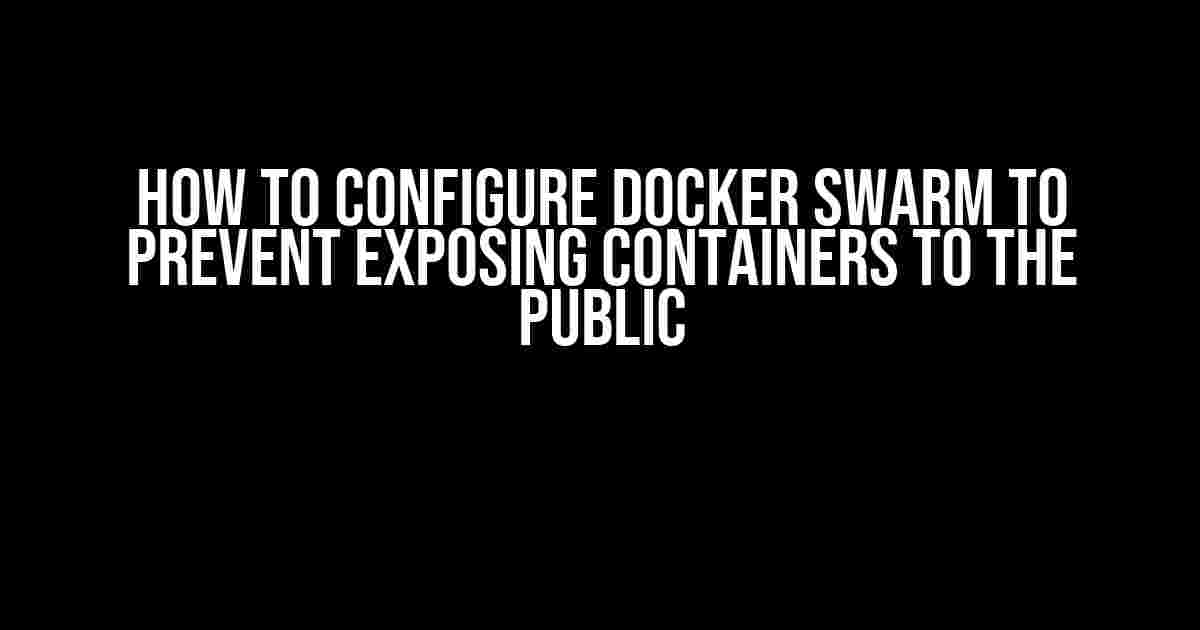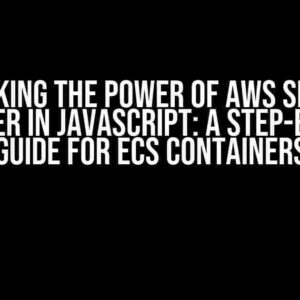Are you tired of exposing your sensitive containers to the public internet? Do you want to keep your Docker Swarm cluster secure and protected from prying eyes? Look no further! In this article, we’ll guide you through the process of configuring Docker Swarm to prevent exposing containers to the public.
- Why Should You Care About Container Security?
- Prerequisites
- Step 1: Create a Swarm Overlay Network
- Step 2: Configure Swarm Services to Use the Overlay Network
- Step 3: Define Ingress and Egress Rules
- Step 4: Disable Exposed Ports
- Step 5: Verify Your Configuration
- Conclusion
- Frequently Asked Questions
- Final Thoughts
Why Should You Care About Container Security?
Container security is a critical aspect of modern application development. With the rise of microservices and cloud-native applications, containers have become the norm. However, this shift towards containerization has also introduced new security risks. Exposing containers to the public internet can lead to:
- Vulnerability exploitation
- Data breaches
- Unauthorized access
- Ransomware attacks
By following the steps outlined in this article, you’ll be able to safeguard your containers and prevent unauthorized access.
Prerequisites
Before we dive into the configuration process, make sure you have the following:
- Docker installed on your machine (version 18.09 or higher)
- Docker Swarm initialized and running
- A basic understanding of Docker and Docker Swarm concepts
Step 1: Create a Swarm Overlay Network
In Docker Swarm, overlay networks allow you to create a secure, isolated network for your containers. This step is crucial in preventing exposure to the public internet.
docker network create --driver overlay --subnet 10.0.0.0/24 my-overlay-networkReplace my-overlay-network with a name of your choice. This command creates a new overlay network with a subnet of 10.0.0.0/24.
Step 2: Configure Swarm Services to Use the Overlay Network
Next, you need to configure your Swarm services to use the overlay network you created. Update your docker-compose.yml file to include the networks section:
version: '3'
services:
my-service:
image: my-image
networks:
- my-overlay-network
networks:
my-overlay-network:
external: true
This configuration tells Docker Swarm to deploy the my-service service on the my-overlay-network network.
Step 3: Define Ingress and Egress Rules
Now that your services are running on the overlay network, you need to define ingress and egress rules to control incoming and outgoing traffic.
Ingress Rules
Ingress rules control incoming traffic to your containers. You can use the docker service update command to add ingress rules to your services:
docker service update --ingress-rule add my-service --ingress-source any --ingressDstPort 8080This command adds an ingress rule to the my-service service, allowing incoming traffic from any source on port 8080.
Egress Rules
Egress rules control outgoing traffic from your containers. You can use the docker network create command to add egress rules to your overlay network:
docker network create --driver overlay --egress-rule add my-overlay-network --egressDst 0.0.0.0/0This command adds an egress rule to the my-overlay-network network, allowing outgoing traffic to any destination.
Step 4: Disable Exposed Ports
By default, Docker Swarm services expose ports to the public internet. To prevent this, you need to disable exposed ports:
docker service update my-service --publish 8080:8080-disabledThis command disables the exposed port 8080 on the my-service service.
Step 5: Verify Your Configuration
Finally, verify that your Docker Swarm cluster is configured correctly:
docker service lsThis command lists all running services in your Swarm cluster. Check that your services are running on the correct network and that exposed ports are disabled.
Conclusion
By following these steps, you’ve successfully configured Docker Swarm to prevent exposing containers to the public internet. You’ve created a secure overlay network, defined ingress and egress rules, and disabled exposed ports.
Remember, container security is an ongoing process. Regularly update your Docker Swarm cluster and monitor your containers for suspicious activity.
| Best Practices for Container Security |
|---|
| Regularly update your Docker images and dependencies |
| Use secrets and environment variables to store sensitive data |
| Implement role-based access control (RBAC) for container management |
| Monitor container logs and performance metrics |
By following these best practices and configuring your Docker Swarm cluster correctly, you’ll be well on your way to securing your containers and protecting your application from potential threats.
Frequently Asked Questions
Q: What is an overlay network in Docker Swarm?
A: An overlay network is a virtual network that allows containers to communicate with each other across different hosts in a Docker Swarm cluster.
Q: How do I configure Docker Swarm to allow incoming traffic from a specific IP address?
A: You can use the --ingress-source flag with the docker service update command to specify a specific IP address or range.
Q: Can I use Docker Swarm with other container orchestration tools?
A: Yes, Docker Swarm is designed to work with other container orchestration tools such as Kubernetes and Apache Mesos.
Final Thoughts
Configuring Docker Swarm to prevent exposing containers to the public internet is a crucial step in securing your application. By following the steps outlined in this article, you’ll be able to create a secure and protected Docker Swarm cluster.
Remember, container security is an ongoing process. Stay vigilant, monitor your containers, and regularly update your Docker Swarm cluster to ensure the highest level of security.
Happy containerizing!
Here are 5 Questions and Answers about “How to configure Docker Swarm to prevent exposing containers to the public?”
Frequently Asked Question
Docker Swarm provides a convenient way to deploy and manage containers, but it can also expose them to the public if not configured properly. Let’s dive into some frequently asked questions on how to prevent exposing containers to the public.
What is the default behavior of Docker Swarm when it comes to exposing containers to the public?
By default, Docker Swarm does not expose containers to the public. However, if you use the `–publish` flag or the `ports` section in your compose file, the container will be exposed to the public. This means that anyone can access your container from the internet, which can be a security risk.
How can I prevent exposing containers to the public using Docker Compose?
To prevent exposing containers to the public using Docker Compose, you can remove the `ports` section from your compose file or use the ` expose` keyword to only expose the ports internally within the swarm. For example, you can use `expose: – “8080”` instead of `ports: – “8080:8080″`.
What is the role of the `swarm.mode` configuration in securing containers?
The `swarm.mode` configuration determines how the swarm manager distributes containers across the nodes. By setting `swarm.mode` to `replicated` or `global`, you can control how containers are deployed and ensure that they are not exposed to the public.
Can I use Docker Swarm’s built-in networking features to isolate containers from the public?
Yes, Docker Swarm provides built-in networking features that allow you to isolate containers from the public. You can create an overlay network and configure it to only allow traffic from within the swarm. This way, containers can communicate with each other, but they will not be exposed to the public.
What are some additional security measures I can take to further secure my containers in Docker Swarm?
In addition to configuring Docker Swarm to prevent exposing containers to the public, you can take additional security measures such as using secrets to store sensitive data, enabling encryption for data in transit, and implementing role-based access control (RBAC) to limit access to your containers.
Let me know if you’d like me to make any changes!